Transfer Execution Environment
Transfer your Execution Environment to private automation hub
By now you have learned how to use a collection that is not included in one of the official EE’s. Then you built a custom EE with the required collection and tested it.
The next step is to get your custom EE into a container registry so it can be used in automation controller. And since PAH provides a container registry, too, we’ll use it.
Prerequisites
- The (working) custom execution environment from the previous chapter
- Access to your private automation hub to store your EE
Tasks
- Push your EE to your private automation hub
- Add additional tags or labels and push them to the registry
- Delete old versions of the EE
Push image to PAH
Pushing an EE to the PAH registry is pretty straight forward: You just use Podman like with any other registry. The parameters you need are:
- The registry name, this is the same as the hostname of your private automation hub
- Username/password, again same as for the web UI
Then do the following:
- Find the name of the local image
- Tag the local image with the registry
- Push it
The commands you have to run are:
export student_name=# the student name you provided when ordering the environment
podman login hub-$student_name.learnfest.ansible-labs.de
podman images
podman tag localhost/ee-ansible-demo:0.1.0 hub-$student_name.learnfest.ansible-labs.de/ee-ansible-demo:latest
podman push hub-$student_name.learnfest.ansible-labs.de/ee-ansible-demo
Check the image is in PAH:
- log into the Web UI of your private automation hub
- you should find the execution environment in the Execution Environments menu.
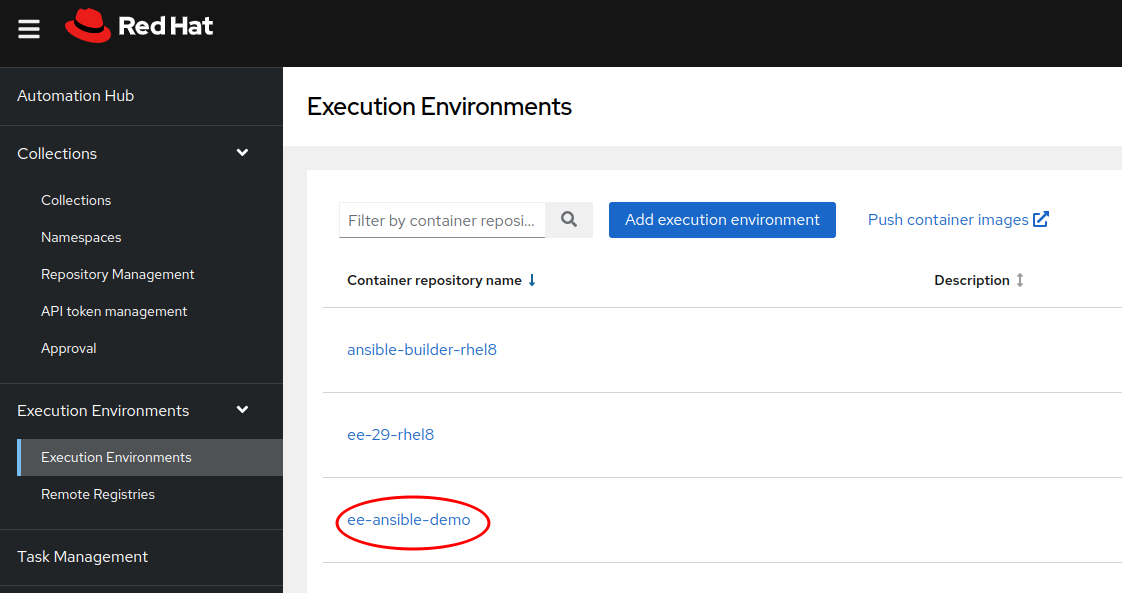
Click image to enlarge
Goals
- Publish an EE in your own registry
- Get familiar with basic EE management tasks
You are now ready to use your custom Execution Environment in automation controller.